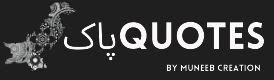Here are 100 Microsoft Excel tricks in English, categorized for easy reference:
Data and Formatting:
- Conditional Formatting: Highlight specific cells based on conditions using rich formatting options (colors, borders, icons).
- Data Validation: Restrict cell input to specific values or ranges to ensure data accuracy.
- Freeze Panes: Lock rows or columns to keep headers visible while scrolling.
- Flash Fill: Excel automatically predicts repetitive patterns and fills them in.
- Quick Styles: Apply predefined formatting sets with a single click.
- Merge & Center: Combine adjacent cells and center content for a clean look.
- Remove Duplicates: Eliminate duplicate entries while keeping unique values.
- Text to Columns: Split text strings into separate columns based on delimiters (comma, space, etc.).
- Transpose: Swap rows and columns for different data layouts.
- AutoSum: Quickly add up values in selected ranges.
Formulas and Functions:
- SUMIF/SUMIFS: Calculate sums based on specific criteria.
- AVERAGEIF/AVERAGEIFS: Calculate averages based on specific criteria.
- COUNTIF/COUNTIFS: Count cells that meet certain conditions.
- VLOOKUP/INDEX+MATCH: Lookup values in a table based on a key column.
- IF: Apply conditional logic to display different results based on conditions.
- AND/OR: Combine logical conditions for complex formulas.
- TODAY/NOW: Insert the current date or time.
- RAND/RANDBETWEEN: Generate random numbers for simulations.
- LEN/TRIM: Count characters or remove leading/trailing spaces.
- LEFT/RIGHT/MID: Extract specific parts of text strings.
Charts and PivotTables:
- Recommended Charts: Quickly choose the best chart type based on your data.
- Chart Formatting: Customize charts with colors, fonts, labels, etc.
- Sparklines: Mini charts embedded in cells for visual trends.
- PivotTables: Summarize and analyze large datasets in interactive tables.
- Filters: Narrow down PivotTable data by specific criteria.
- Slicers: Visually filter PivotTables without manipulating the data source.
- Calculated Fields: Create custom calculations within PivotTables.
Advanced Techniques:
- Macros: Automate repetitive tasks with recorded sequences of actions.
- Named Ranges: Assign meaningful names to ranges for easier reference in formulas.
- Data Tables: Analyze multiple scenarios with different input values.
- Goal Seek: Find the input value needed to achieve a desired output.
- Solver: Solve optimization problems with constraints.
- Consolidate: Combine data from multiple worksheets or workbooks.
- Text to Speech: Have Excel read your data aloud.
User Interface and Productivity:
- Keyboard Shortcuts: Learn shortcuts for common actions (Ctrl+C, Ctrl+V, etc.)
- Custom Views: Save specific window layouts for quick access.
- Quick Access Toolbar: Add frequently used commands for easy reach.
- Split Screen/Freeze Panes: Work on different parts of a worksheet simultaneously.
- Comments: Add notes to specific cells for collaboration or reminders.
- Data Validation Lists: Create drop-down lists for consistent data entry.
- AutoCorrect: Fix typos and misspellings automatically.
Additional Tips:
- Use meaningful cell names: It improves readability and maintainability.
- Organize worksheets: Group related sheets for better navigation.
- Use comments and notes: Explain complex formulas or data sources.
- Backup your work regularly: Prevent data loss due to unexpected events.
- Explore online resources: Learn new techniques and solve problems.
- Practice and experiment: The more you use Excel, the better you'll become.
- Use cell borders and shading: Make your data more visually appealing.
- Use conditional formatting to highlight key data: Identify important trends or outliers.
- Use charts and graphs: Visualize complex data for better understanding.
Remember, Excel is a vast program with countless possibilities. Start by mastering the basics and gradually explore more advanced features as your needs grow.